Feebi | Restaurant Chatbot
Spend less time messaging and more time serving
Feebi swiftly answers your restaurant's online inquiries, so you don't have to.
Automate up to 80% of your Restaurant's Conversations.
Feebi replies to your customers 24/7, no matter what you're doing.
Set up Feebi for your Restaurant in just 5 Min
Feebi swiftly answers your restaurant's online inquiries, so you don't have to.
Automate up to 80% of your Restaurant's Conversations.
Feebi replies to your customers 24/7, no matter what you're doing.
Set up Feebi for your Restaurant in just 5 Min
General Enquiries
From parking queries, to finding out if you're dog-friendly, Feebi will answer all of your customer's questions immediately.
Table Reservations
Feebi links up with your table reservation software, enabling quick and easy booking from your website and social media.
Menu Requests
Your customers can find out about special menus, drinks options, and even dietary requirements, before they even get to your restaurant.
From parking queries, to finding out if you're dog-friendly, Feebi will answer all of your customer's questions immediately.
Table Reservations
Feebi links up with your table reservation software, enabling quick and easy booking from your website and social media.
Menu Requests
Your customers can find out about special menus, drinks options, and even dietary requirements, before they even get to your restaurant.
- Paid
- A trial period is available.
- Visit the developer's website to know more.
How to set up the app
The recommended template is available here
How to Connect your ManyChat Account to Feebi.
How to Connect your ManyChat Account to Feebi.
- Go to 'Overview' on your Feebi account, and connect your Facebook account. Make sure you connect the correct business Facebook page.
- Go to 'Settings'/'ManyChat', and click 'Install Template'. This will take you to ManyChat, click 'Install' and select the same business Facebook page as before.
- Once installed, scroll down to settings. Choose when you would like to rest Feebi by selecting 'yes' to one, and 'no' to the other 3.
- Go to your Feebi account. Select 'API', and generate an API key.
- Go to ManyChat and go to 'Apps'. Select the Feebi app, and insert your API key into. 'Feebi API token'.
- Below that select 'Copy my app key'. Go back to your Feebi account and go to 'ManyChat'. Paste your ManyChat API key into the section. Click connect!
- On ManyChat, go to 'Automations'/'Rules' and select to enable Feebi.
- Go to 'Automations'/'Flows', and select the 'Feebi Restaurant AI' folder, and then 'Feebi Template' folder. Find the flow called 'Feebi Default Response'. In that flow there is a custom trigger, select that and enable Feebi default reply. Click publish.
- Feebi and ManyChat are now connected.
About Feebi
Application reviewed by ManyChat
Before publishing app, ManyChat Review Team makes sure that:
- The app can be installed via installation link
- App settings capture enough information to make the app work
- All app actions are accessible inside flow builder
- App actions work in accordance with their title and description
- The app doesn't capture unnecessary data
- All external sources that impact the app's actions performance are configured properly
Documentation
This app reviewed by ManyChat
Before publishing app, ManyChat Review Team makes sure that:
- The app can be installed via installation link
- App settings capture enough information to make the app work
- All app actions are accessible inside flow builder
- App actions work in accordance with their title and description
- The app doesn't capture unnecessary data
- All external sources that impact the app's actions performance are configured properly
This application is paid
- Application is paid.
- Trial period is available
- Visit the developer's website to know more.
Try ManyChat for Free
Building a bot is easy, fun, and proven to get results
